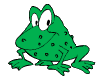 GraphicsMagick
GraphicsMagick
Magick Image File Format (MIFF) is a platform-independent format for storing bitmap images. MIFF was originally invented by John Cristy for ImageMagick, but is also a native format of GraphicsMagick. It is useful as an efficient lossless working file format which assures that all of the image attributes used by ImageMagick and GraphicsMagick are preserved. Several lossless compression algorithms are available in order to save space.
A MIFF image file consist of two sections. The first section is a header composed of keywords describing the image in text form. The next section is the binary image data. The header is separated from the image data by a : character immediately followed by a ctrl-Z.
The MIFF header is composed entirely of LATIN-1 characters. The fields in the header are keyword and value combination in the keyword=value format, with each keyword and value separated by an equal sign (=). Each keyword=value combination is delimited by at least one control or whitespace character. Comments may appear in the header section and are always delimited by braces. The MIFF header always ends with a colon (:) character, followed by a ctrl-Z character. It is also common to precede the colon with a formfeed and a newline character. The formfeed prevents the listing of binary data when using more(1) under Unix where the ctrl-Z has the same effect with the type command on the Win32 command line.
It is required that the 'id' keyword be present with the value 'ImageMagick' (id=ImageMagick) and be the first keyword listed in the MIFF header. Files not starting with this keyword/value may be rejected. The 'version' keyword must always be emitted for all new files with the value '1.0' (version=1.0).
The MIFF header supports arbitrary LATIN-1 keyword strings. Some keyword strings have special interpretation while others are merely stored as image attributes. The following is a list of keyword=value combinations with special interpretation that may be found in a MIFF file:
background-color=color
border-color=color
matte-color=color
these optional keywords reflects the image background, border, and matte colors respectively. A color can be a name (e.g. white) or a hex value (e.g. #ccc).
class=DirectClass
class=PseudoClass
the type of binary image data stored in the MIFF file. If this keyword is not present, DirectClass image data is assumed.
colors=value
the number of colors in a DirectClass image. For a PseudoClass image, this keyword specifies the size of the colormap. If this keyword is not present in the header, and the image is PseudoClass, a linear 256 color grayscale colormap is used with the image data. The maximum number of colormap entries is 65535.
columns=value
the width of the image in pixels. This is a required keyword and has no default.
colorspace=RGB
colorspace=CMYK
the colorspace of the pixel data. The default is RGB.
comment={text}
comment text. Note that extremely old MIFF files used a different means to indicate comment text.
compression=BZip
compression=None
compression=RLE
compression=Zip
the type of algorithm used to compress the image data. If this keyword is not present, the image data is assumed to be uncompressed.
delay <1/100ths of a second>
the interframe delay in an image sequence. The maximum delay is 65535.
depth=8
depth=16
depth=32
depth of a single color value representing values from 0 to 255 (depth 8), 65535 (depth 16), or 4294967295 (depth 32). If this keyword is absent, a depth of 8 is assumed. Depth values of 1 to 32 are accepted, with the storage depth being rounded up to 8, 16, or 32.
dispose value
GIF disposal method. Here are the valid methods:
Disposal
Description
0
No disposal specified.
1
Do not dispose between frames.
2
Overwrite frame with background color from header.
3
Overwrite with previous frame.
gamma=value
gamma of the image. If it is not specified, a gamma value of .45454545 (linear-intensity gamma "2.2" as used by NTSC, sRGB, and Rec.709) is assumed. A gamma value of 1.0 indicates linear-light.
id=ImageMagick
identify the file as a MIFF-format image file. This keyword is required and has no default. Although this keyword can appear anywhere in the header, it should start as the first keyword of the header in column 1. This will allow programs like file(1) to easily identify the file as MIFF.
iterations value
the number of times an image sequence loops before stopping.
label={value}
this optional keyword defines a short title or caption for the image. If any whitespace appears in the label, it must be enclosed within double quotes.
matte=True
matte=False
specifies whether a DirectClass image has matte data. Matte data is generally useful for image compositing. This keyword has no meaning for pseudocolor images.
montage=<width>x<height>{+-}<xoffset>{+-}<yoffset>
size and location of the individual tiles of a composite image. See X(1) for details about the geometry specification. Use this keyword when the image is a composite of a number of different tiles. A tile consists of an image and optionally a border and a label. < width> is the size in pixels of each individual tile in the horizontal direction and <height> is the size in the vertical direction. Each tile must have an equal number of pixels in width and equal in height. However, the width can differ from the height. <xoffset> is the offset in number of pixels from the vertical edge of the composite image where the first tile of a row begins and <yoffset> is the offset from the horizontal edge where the first tile of a column begins. If this keyword is specified, a directory of tile names must follow the image header. The format of the directory is explained below.
page=<width>x<height>{+-}<xoffset>{+-}<yoffset>
preferred size and location of an image canvas.
profile-icc=value
the number of bytes in the International Color Consortium color profile. The profile is defined by the ICC profile specification.
profile-iptc=value
the number of bytes in the IPTC Newsphoto profile. The profile is defined by the IPTC specification.
profile-name=value
the number of bytes in the generic profile name where name identifies the profile. Name is substituted with any LATIN-1 string to form a unique generic profile identifier.
profile:name=value
the number of bytes in the generic profile name where name identifies the profile. Name is substituted with any LATIN-1 string to form a unique generic profile identifier.
red-primary=x,y
green-primary=x,y
blue-primary=x,y
white-point=x,y
these optional keywords reflect the chromaticity primaries and white point.
rendering-intent=saturation
rendering-intent=perceptual
rendering-intent=absolute
rendering-intent=relative
Rendering intent is the CSS-1 property that has been defined by the International Color Consortium.
resolution=<x-resolution>x<y-resolution>
vertical and horizontal resolution of the image. See units for the specific resolution units (e.g. pixels per inch).
rows=value
the height of the image in pixels. This is a required keyword and has no default.
orientation=value
specifies the orientation of the image as an attribute (does not effect pixel storage). Supported values are TopLeft, TopRight, BottomRight, BottomLeft, LeftTop, RightTop, RightBottom, LeftBottom as specified by the TIFF and EXIF standards.
scene=value
the sequence number for this MIFF image file. This optional keyword is used when a MIFF image file is one in a sequence of files used in an animation.
signature=value
this optional keyword contains a string that uniquely identifies the image pixel contents. NIST's SHA-256 message digest algorithm is recommended.
units=pixels-per-inch
units=pixels-per-centimeter
image resolution units.
version=1.0
Identifies the MIFF version used, which is 1.0 for the purpose of this specification. If version is omitted, then certain MIFF features (e.g. compressed rows) are assumed to be encoded using a defunct MIFF format.
Other key value pairs are permitted. If a value contains whitespace it must be enclosed with braces as illustrated here:
id=ImageMagick version=1.0
class=PseudoClass colors=256
compression=RLE
columns=1280 rows=1024
scene=1
signature=d79e1c308aa5bbcdeea8ed63df412da9
copyright={Copyright (c) 2000 Mortimer Snerd}
<FF>
:
Note that keyword=value combinations may be separated by newlines or spaces and may occur in any order within the header. Comments (within braces) may appear anywhere before the colon.
The elements shown in the following table may appear after the header and before the image data. These elements appear in the order described in the following table if the keyword indicates that they exist.
Element |
Keyword |
Description |
Image directory |
montage |
The directory consists of a name for each tile of the composite image separated by a newline character. The list is terminated with a NULL character. |
ICC Profile |
profile-icc |
Binary color profile. |
IPTC Profile |
profile-iptc |
Binary IPTC Newsphoto profile. |
Generic Profiles |
profile-<name> |
Binary generic profile. Multiple named generic profiles may exist. |
Next comes the binary image data itself. How the image data is formatted depends upon the class of the image as specified (or not specified) by the value of the class keyword in the header. All numeric values in the binary section are written with the most significant bytes occuring first (big-endian ordering).
DirectClass images (class=DirectClass) are continuous-tone, images stored as RGB (red, green, blue), RGBA (red, green, blue, alpha), CMYK (cyan, yellow, magenta, black), and CMYKA (cyan, yellow, magenta, black, alpha) intensity values as defined by the colorspace and matte keywords. The size of each intensity value depends on the depth of the image. The depth, number of bytes, and numeric range of each value are shown in the following table:
Depth
Bytes Per Value
Value Range
8
1
0..255
16
2
0..65535
32
4
0..4294967295
The alpha value (if it occurs) represents the degree of pixel opacity (zero is totally transparent).
PseudoClass images (class=PseudoClass) are colormapped RGB images. The colormap is stored as a series of red, green, and blue pixel values. The size of each colormap value depends on the image depth, as shown in the following table:
Depth
Bytes Per Value
Value Range
Bytes Per Colormap Entry
8
1
0..255
3
16
2
0..65535
6
32
4
0..4294967295
12
The number of colormap entries is defined by the colors keyword. The colormap data occurs immediately following the header (or image directory if the montage keyword is in the header). Immediately following the colormap data is the PseudoClass image data. PseudoClass image data is an array of index values into the color map. The number of bytes comprising the index value depends on the number of colors in the image. The following table shows the number of bytes in each colormap index as determined by the colors keyword:
Colors
Bytes Per Index
Index Range
<=256
1
0..255
<=65535
2
0..65535
<=4294967295
4
0..4294967295
If matte is true, each colormap index is immediately followed by an equally-sized alpha value. The alpha value represents the degree of pixel opacity (zero is totally transparent).
The image data in a MIFF file may be uncompressed, runlength encoded, Zip compressed, or BZip compressed. The compression keyword in the header defines how the image data is compressed. Uncompressed pixels are stored one scanline at a time in row order. Runlength encoded compression counts runs of identical adjacent pixels and stores the pixels followed by a length byte (the number of identical pixels minus 1). Zip and BZip compression for version 1.0 compresses each row of an image and precedes the compressed row with the length of compressed pixel bytes as a 32-bit unsigned value in most significant byte first order. If the version tag is not present (indicating a virtually unused legacy format) then Zip and BZip omit this length value and the reader must incrementally decode each row and restart compression at the point where decoding completed for the previous row.
Note that compression in MIFF is scanline-based without any specialized pre-processing as is found in the PNG and TIFF file formats. As a result, available compression levels are likely to be less than some other file formats given the same compression algorithm.
MIFF files may contain more than one image. Simply concatenate each individual image (composed of a header and image data) into one file.
John Cristy, magick-users@imagemagick.org ImageMagick Studio LLC.
Maintained since 2002 by Bob Friesenhahn, GraphicsMagick Group.
Copyright © GraphicsMagick Group 2002 - 2023